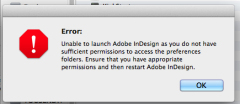So amazing and easy to do!
I’m kind of OCD (Obsessive Compulsive Disorder). I want things right, in their proper place. Files on a computer is no different. I can label files all day long with a date, such as “Filename 20210926” and it will be very easy to sort with the other files in the folder (aka directory), presuming they have the same surname. Filename 20210926 will sort well with Filename 20210826, but try sorting it with Oldname 20210915, and you’re not going to have much luck.
BUT! If you sort by the Created By date or the Modified By date, you can have, perhaps, a little more luck. That’s if you created the files in the correct order. I didn’t, so I had a problem.
It is unbelievably easy to change the date! Easy, if you’re okay with using the Terminal program which comes with every Mac computer. It’s not user-friendly. It reminds me of the old DOS days. Actually, this command is from UNIX, which I understand pre-dates DOS by about ten years.
Type this into Terminal:
touch -t YYYYMMDDhhmm
Use Finder to find the file you want to change. Drag it into Terminal. Press ENTER/RETURN, and voila! It happens.
Full credit goes to the folks over at CHRON.com which gave me these simple instructions. Their page has a whole lot more detail on the matter. I’m just so excited to get it done!