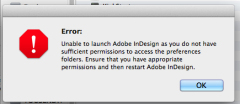In launching Adobe programs, you get the error, “Unable to launch adobe indesign as you do not have sufficient permissions”.
LiveChat with Adobe Support recommends:
Adobe: As I understand you are not able to launch CC apps since it is giving error “Unable to launch Adobe InDesign as you lack sufficient permissions to access the preferences folders”. Is that correct?
Paul: Yes
Adobe: Please open a Finder window. Choose Go > Go To Folder. Type ~/library and you will get Preferences folder.
Paul: In Library now
Adobe: Are you able to find preferences folder?
Paul: yes
Adobe: Control-click the folder and choose Get Info.
Adobe: Expand the Sharing & Permissions section.
Adobe: Click the lock icon in the lower-right corner. Enter your administrator user name and password when prompted, and then click OK.
Paul: done
Adobe: Please click on + icon and add the Admin and all users showing.
Paul: done
Adobe: Set permission for all users and admin as read/write
Adobe: Click the Gear icon, and select Apply to Enclosed Item
Paul: to each of the individual users and groups?
Paul: one at a time?
Paul: I’ve done it.
Adobe: Please open a Finder window. Choose Go > Go To Folder. Type ~/library/Application support and give full permission to Adobe folder.
Paul: That’s completed… I’ve added all the users and groups, given each ‘Read and Write” and extended the permissions to all enclosed items.
Adobe: Now please open a Finder window. Choose Go > Go To Folder. Type /library/Application support and give full permission to Adobe folder.
Paul: OK, I understand… I am proceeding with your instruction.
Adobe: Thank you.
Paul: I’m finished.
Adobe: Please close all Adobe Applications and then launch InDesign CC and let me know the result.
Paul: OK… looking good so far Mohammed… fingers crossed!
Paul: Thanks Mohammed… it’s launched!
Adobe: Excellent, I am so happy to hear this from you.
Adobe: I certainly appreciate your patience in this process.
Paul: And I yours.
Some users have also found success with doing the same to the Cache folder.